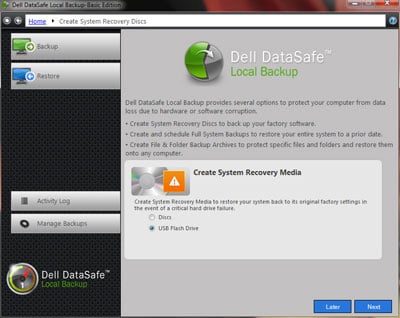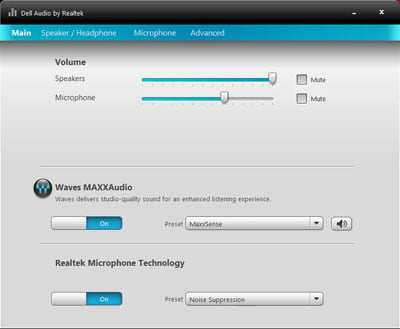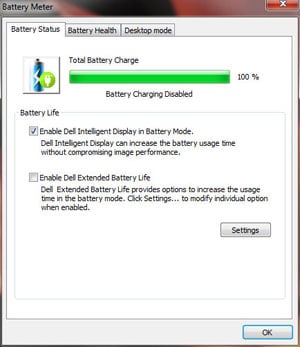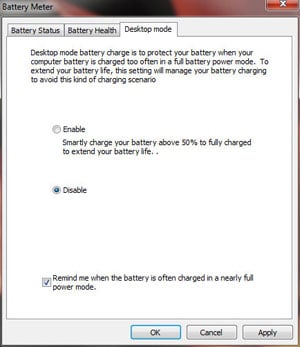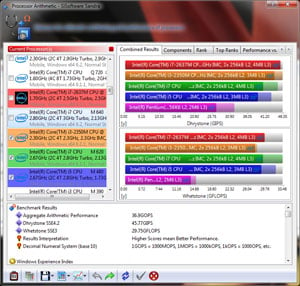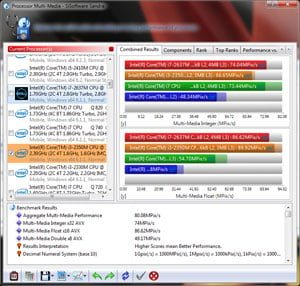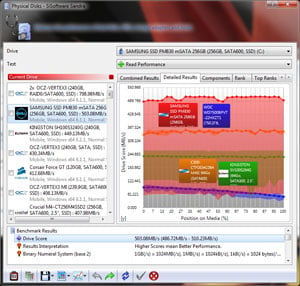Introduction & Specifications
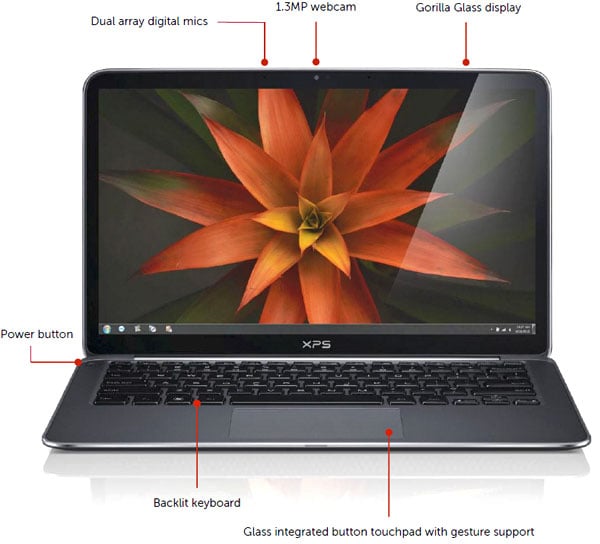



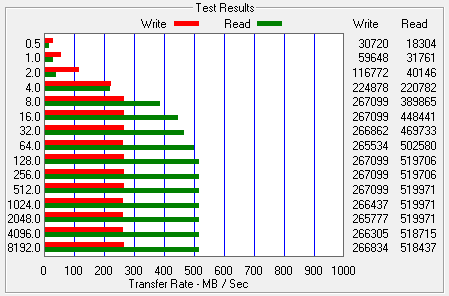
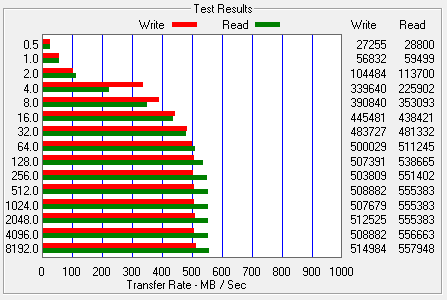
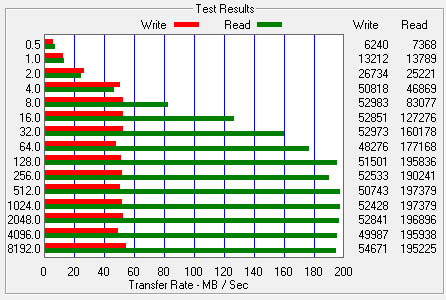
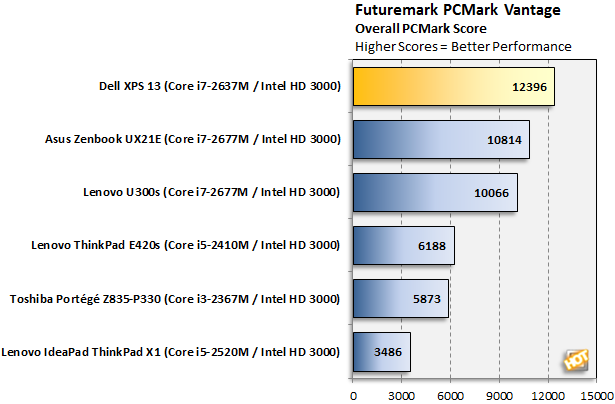
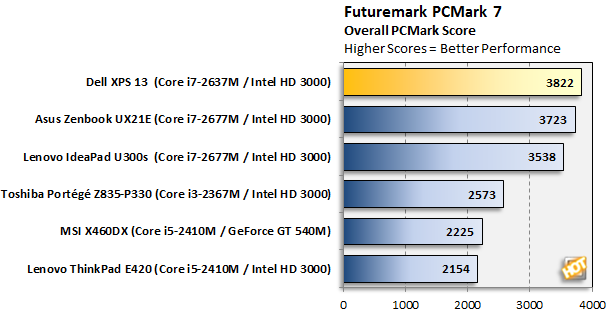
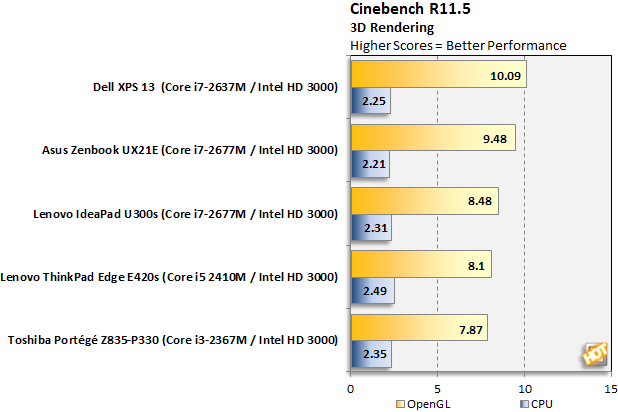
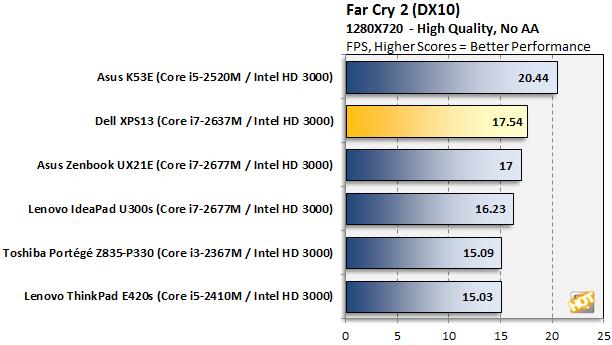
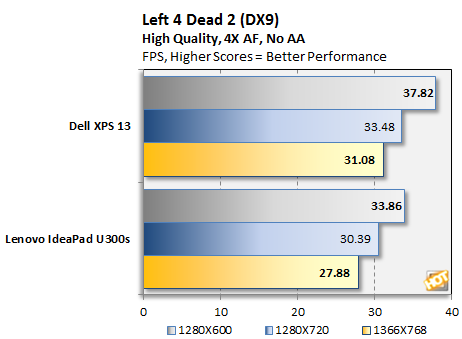
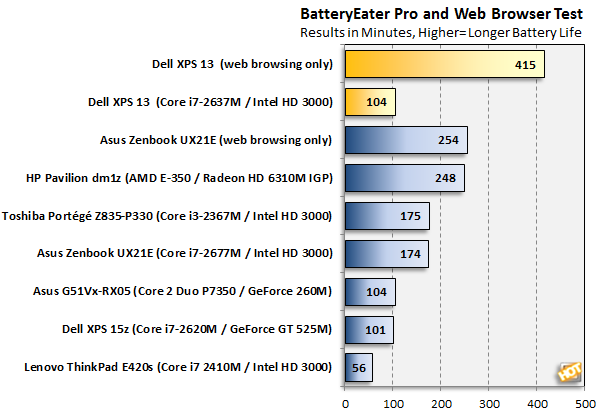


Ultrabooks are an interesting phenomenon. It's like the industry took a long hard look at the emaciated netbook market and decided consumers deserved better. Thank God. We're big fans of the thin and light trend in notebooks, and netbook price points are something we all can appreciate. However, as performance enthusiasts, netbooks just leave us flat, to be honest; no matter how small they are, how inexpensive or how miserly they are on power consumption. It's encouraging to see the burgeoning ultrabook market take flight with virtually all of the major players behind the vision Intel helped inspire.
|
| Processor Options | Intel® Core™ i5 2467M Dual Core (1.60GHz w/ Turbo Boost 2.0 to 2.30GHz) Intel® Core™ i7 2637M Dual Core (1.70GHz w/ Turbo Boost 2.0 to 2.80GHz) |
| Chipset | Intel® QS67 |
| Dimensions (HxWxD) | Height: 0.24-0.71" / Width: 12.4" / Depth 8.1" |
| Starting at Weight | Starting at 2.99lbs (1.36kg) |
| Display | 13.3" HD WLED, 300-nit (1366x768) edge-to-edge Gorilla® Glass |
| Construction | Machined aluminum in silver, Carbon fiber composite base Magnesium palm rest with soft touch paint |
| System Memory | 4GB dual channel DDR3* 1333MHz; on board |
| Graphics | Intel® HD 3000 graphics |
| Battery | 47WHr battery; 6-Cell Li-Polymer (built-in) Up to 8 hours, 53 minutes battery life* |
| AC Adapter | 45W AC adaptor |
| Hard Drive Options | 128GB or 256GB SSD drive option |
| Keyboard / Touchpad | Standard full size, backlit chiclet keyboard; spill-resistant Glass integrated button touchpad with gesture support |
| Wireless Connectivity | Intel® Centrino® Advanced-N 6230 802.11 a/g/n with Intel® Smart Connect Technology + Bluetooth 3.0, Intel® Wireless Display ready* |
| Sound | High Definition Audio + Waves MaxxAudio® 4 1.5W x2 = 3W total |
| Webcam | 1.3MP webcam with dual array digital microphones |
| Ports and Connectors | USB 3.0 (1)+ USB 2.0 with PowerShare (1); mini DisplayPort (1); Headset Jack (1) |
| Productivity & Entertainment Software | Adobe® Reader X, Microsoft® Office Starter (reduced–functionality versions of Word and Excel with advertising), WebCam Central, Skype™* with H.264 enablement, Skyhook (post launch), Internet Explorer, Windows Live™ Essentials Wave 4, McAfee SecurityCenter trial, Dell DataSafe, Dell Stage |
| Operating System Options | Windows® 7 Home Premium, Windows® 7 Professional, Windows® 7 Ultimate |
| Pricing: | $1499 as tested - 256GB SSD, Core i7-2637M $999 - 128GB SSD, Core i5-2467M |
Dell does a nice job of striking a balance here, between features, performance and cost. The team obviously invested quite a bit in the display, however, as Dell's 13-inch edge-to-edge Gorilla Glass strapped LCD is arguably one of the nicer panels out there in this class of machine. Other tangible tradeoffs between build quality and cost are the XPS 13's machined aluminum, carbon fiber and magnesium alloy construction that definitely gives the little fella a solid, well-built and polished feel.
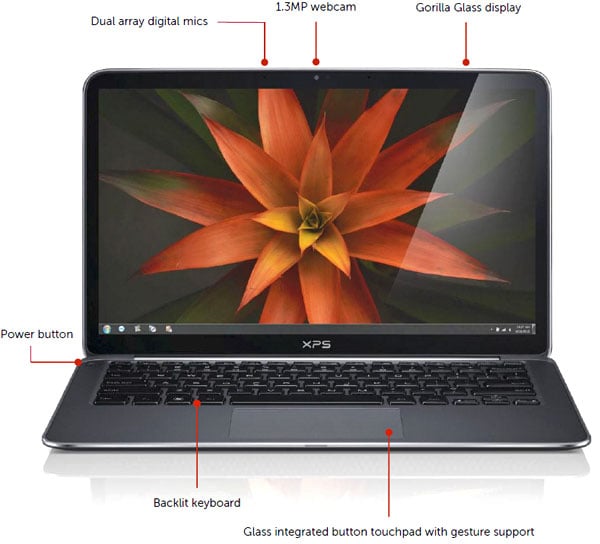
In all honesty, though perhaps it sounds a little contradictory to our opening sentiments above, if you're looking to save a few pesos, the lower-end $999 SKU, with its 128GB SSD and Core i5-2467M dual core, is probably powerful enough and responsive enough for just about anything you could reasonably expect to do with an ultrabook. With 4GB of RAM and an SSD, Windows 7 is going to feel energetic and spry. You'll just have to keep your data collection in check and level-set your expectations in gaming. Beyond that, did you notice the real kicker? Right. Wake the kids--the XPS 13 has a backlit keyboard. Hello? Why can't every manufacturer make this standard? And tone down, typing ninjas; we realize actually seeing the keyboard shouldn't be a requirement for true geeks. That said, on an occasionally cramped ultralight keyboard, in front of the TV with only mood lighting going on, it comes in rather handy. No pun intended.
Design And Layout
The company calls the XPS 13's panel an "edge-to-edge" display and though there technically is a bit of black bezel under the glass, there is virtually no metal or plastic bezel external to the LCD. The result is that Dell gets 13.30 inches of screen real estate into a 12-inch form-factor. It's a gorgeous 300-nit panel with a native resolution of 1366x768 and, as we mentioned previously, it's Corning Gorilla Glass protected.
Though viewing angles are decently wide with this panel, we wish Dell could have figured out a way to allow the screen just a few degrees more backwards tilt, to afford an optimal viewing angle when the machine is perched on a counter top and you're standing over it. Streaming Pandora in the kitchen while whipping up a little chow for dinner, we were itching to push the XPS 13's panel back just a touch more.


YES. Backlit keyboard. It's the little things that make the difference and Dell was listening. Beyond backlighting, the keyboard itself is a bit of a mixed bag. The XPS 13's key caps feel plasticy under pressure and while there is no flex in the keyboard itself, key travel feels shallow. The layout is nice and spacious, however, and it doesn't take long to get up to full speed on XPS 13's keyboard. It may not have the same high quality feel as the Asus Zenbook or Lenovo's U300s (review forthcoming) but it's not bad either. But yes, it's backlit. Can we praise that enough?
The palm rest area is a magnesium alloy, according to Dell, and the large touchpad area has gesture support. The touchpad has a really nice soft feel with just the right amount of tactile click in its integrated two-button control. It doesn't feel cheap or flimsy at all, as we've seen with too many touchpad solutions. Nicely done. All told it's one of the better touchpads we've used but gesture support is so-so, with the occasional accidental mouse click while performing pinch/zoom functions.
There aren't an over-abundance of ports on the XPS 13 but then again, ultrabooks don't exactly have much real estate for them. With this machine you have one USB 2.0 port, a USB 3.0 port, a mini DisplayPort and a headset jack. DisplayPort may be the future for external monitor connectivity but somehow we wish HDMI was available here instead or in addition to it. Dell also includes a fancy battery level indicator, similar to Apple's approach, with a single button that illuminates a series of five small LEDs on the right edge of the machine. It's all well and good but PC folks are smart enough to look at the battery level indicator in the Windows system tray, right? Oh, that was a zinger. Sorry.
The XPS 13 has a nice brushed aluminum lid and its carbon fiber construction around the base feels solid as well. It's a sharp machine with minimalistic lines and not much gloss except for the LCD and keyboard. Interestingly, Dell also fashioned a metal cover plate on the underside of the machine, to protect your Microsoft license label and Dell service tag.
All told, this razor-thin, slightly rounded beauty really does inspire a top-shelf experience all around, though we do have one more gripe we need to vent (badump-bump). Dell's bottom side ventilation system and exhaust fan isn't optimal. We've seen side and rear venting in competitive ultrabook designs. Frankly, though it does a decent job keeping the palm rest area cool, venting on the bottom side of the machine (a place that will likely be partially blocked on your lap or less than flat surface) is the least desirable approach in our opinion. To make matters worse, the XPS 13's fan is too whiny for our comfort. The XPS 13 is the loudest ultrabook we've tested to date, either under load or at idle. It's also the fastest, as you'll see in the pages that follow, but really, we wish it was a little more audibly subdued. Is it a deal breaker for us? No, not by a long shot, but if this area pegs your importance meter, you might want to hear it in person first.
Software and User Experience
Dell does an okay job of keeping the bloatware to a minimum, but there are a quite a few programs that load when the machine boots. Some of these are welcomed utilities and apps, while others we could have done without. On a side note, the XPS 13, like other ultrabooks we've tested recently, boots from the push of its power button to the Windows desktop in about 14 second flat. We can't get enough of that almost instant-on goodness. Impressive.
It's unimaginatively named but Dell's "Webcam Central" does a decent job of delivering basic functionality for the web cam, at least in terms of any recording or picture taking you might want to accomplish on your own. For video conferencing Skype is just a download away.
Dell DataSafe provides backup and recovery services that you can target to or from a DVD or external Flash drive over USB.
Another strength for Dell with the XPS 13 is its sound system. This is an ultrabook, so obviously we're not talking room-filling sound here with only a pair of 1.5W drivers at our disposal, but for what they are, the XPS 13's HD audio solution with Waves MAXXAudio technology is one of the better sounding setups we've heard in an ultralight machine. As you can see, the included MAXXAudio software also offers quite a bit of customization and we liked ability to trim Bass, Treble and Midrange frequencies.
Dell's power management software for the XPS 13 isn't a slick utility where you can dial things in with a lot of granularity but it does offer some very aggressive power management features. Out of the box, the machine is setup to sip power, dropping display power consumption dramatically. We ended up dialing things up from Dell's presets, but with their settings that 8+ hours battery life claim could very well be reality for lighter-duty functions, like web browsing, word processing, etc.
SoSoft SANDRA and ATTO Disk Tests
Test Methodology: As you'll note in the following pages of benchmarks, we've compared the Dell XPS 13 versus a few different machines, both standard notebooks and ultrabook class products. In every test case, we tried to leave each notebok as delivered to us from the manufacturers. This meant, after any pending Windows updates were installed, we disabled Windows update and also disabled any virus scanning software that may have been installed, so it wouldn't kick in during any benchmark runs. That said, it's virtually impossible to ensure identical system configurations between notebooks; so we'll caution that reference scores from the various test systems are listed in order to give you a general feel for performance between these similar class of machines and not for direct, apples-to-apples comparisons.
All of the scores reported moving forward were taken with the XPS 13 running at its default settings with full performance mode enabled and the notebook plugged into AC power.
|
We began our testing with SiSoftware's SANDRA 2011, the System ANalyzer, Diagnostic and Reporting Assistant. We ran four of the built-in subsystem tests that partially comprise the SANDRA 2011 suite (CPU Arithmetic, Multimedia, Memory Bandwidth and Physical Disk Performance).
SANDRA Processor Arithmetic and Multimedia Performance
SANDRA Memory Bandwidth and Physical Disk Performance
The XPS 13's SANDRA scores didn't offer anything out of the ordinary in terms of CPU or memory bandwidth numbers. This ultrabook comes with a fairly standard low power Core i7 dual core, along with 4GB of dual channel DDR3-1333 system memory. The new Dell ultralight puts up a solid 16.3GB/s of memory bandwidth, however, which is about where we've seen the likes of the Asus Zenbook and Toshiba's ultrabook as well. However, what did stand out a little bit was the XPS 13's Physical Disk score of 503MB/s. This is right in line with the fastest scores we've seen from the Asus Zenbook UX21, which has one of the fastest storage subsystems we've tested to date in a mobile machine, courtesy of its 128GB ADATA SSD.
So we dug a bit deeper with Dell's new machine and fired up ATTO to see what the SSD Dell chose really had going on.
|
If you were paying attention in that SANDRA screen shot above, you would have noted the XPS 13 employs a Samsung PM830 mSATA SSD for its storage solution.

ATTO tells a pretty good story of what this SSD is capable of and why the system is so responsive in general.
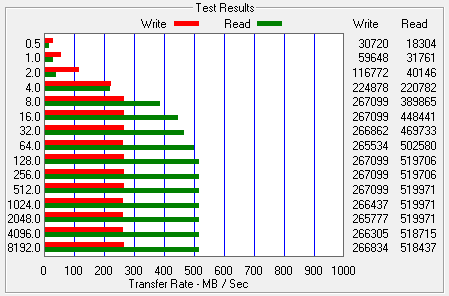
Dell XPS 13 - ATTO Test
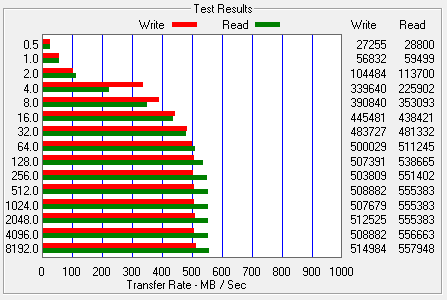
Asus Zenbook UX21
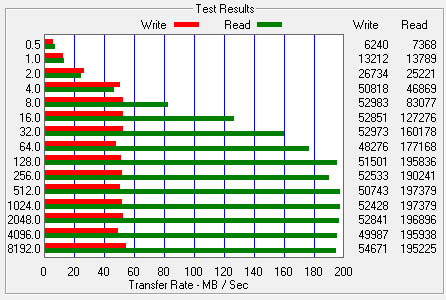
Toshiba Portégé Z835-P330
So the first thing you'll note is that there are some dramatic differences in performance between ultrabook Solid State Drives that are currently on the market. Toshiba's SSD specifically is about the slowest we've seen yet, while the ADATA SSD that Asus went with for the Zenbook is the fastest we've seen thus far, both in terms of read and write bandwidth. The Samsung SSD that Dell chose for the XPS 13 is pretty much on par in terms of read performance but only manages a little over 50% of the write performance of the ADATA drive in the Zenbook.
However, ATTO measures single sequential transfers from very small to large sizes. Simultaneous random read/write requests could be handled differently, so the real proof in the pudding will be how the XPS 13 and its Samsung SSD manage in some of the more standard benchmark applications, which we'll be looking at next.
PC Mark Vantage And PC Mark 7
Next up, we ran our test systems through Futuremark’s previous generation total-system performance evaluation tool, PCMark Vantage. PCMark Vantage runs through a host of different usage scenarios to simulate different types of workloads including High Definition TV and movie playback and manipulation, gaming, image editing and manipulation, music compression, communications, and productivity. Since we have a large database of scores for this test, we felt it would be good to give you additional reference points to compare to.
|
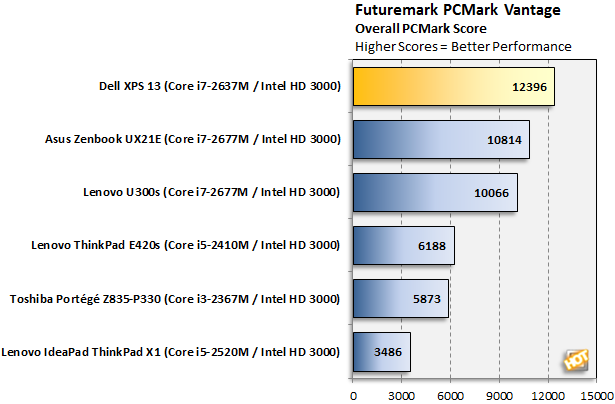
We really didn't expect to see this sort of variance but it appears the Dell XPS 13 is getting off the starting block with a bang. Though technically the Asus Zenbook's processor is faster, since PCMark Vantage is especially storage subsystem sensitive, it appears Dell's edge here could have come from the slightly betterrandom IO throughput we've seen from Samsung SSDs previously. This is roughly a 15% advantage for the XPS 13 here, versus our fastest ultrabook score we've recorded thus far in this test.
|
Futuremark's PCMark 7 is the latest version of the PCMark suite, recently released this spring. It has updated application performance measurements targeted for a Windows 7 environment. It combines 25 individual workloads covering storage, computation, image and video manipulation, Web browsing, and gaming.
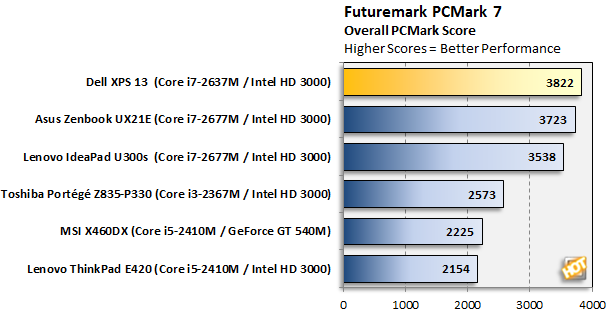
Here the XPS 13 once again takes the top rung in the more up-to-date version of the PCMark test suite. This tends to employ a bit more CPU and graphics/multimedia intensive workloads on the machines and as such, the delta is smaller. Regardless, it's clear to see thus far, that the Dell XPS 13 is the fastest ultrabook.
Cinebench & Gaming Tests
Maxon's Cinebench R11.5 benchmark is based on the company's Cinema 4D software used for 3D content creation and tests both the CPU and GPU in separate benchmark runs. On the CPU side, Cinebench renders a photorealistic 3D scene by tapping into up to 64 processing threads (CPU) to process more than 300,000 total polygons, while the GPU benchmark measures graphics performance by manipulating nearly 1 million polygons and huge amounts of textures.
|
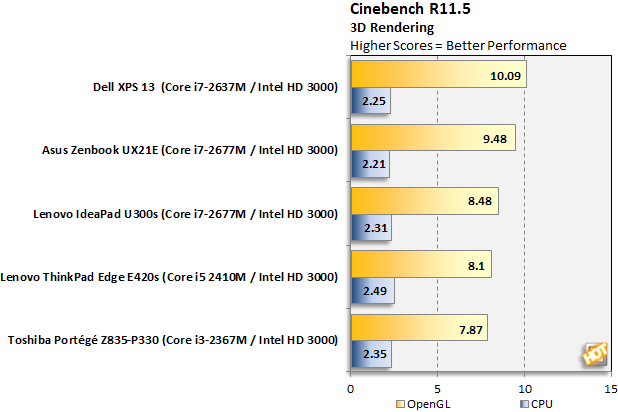
Cinebench is almost exclusively CPU- and GPU-dependent in terms of the way systems have to render workloads. Memory bandwidth can also affect the GPU test somewhat as well, but it's no where near as sensitive to things like disk throughput, like PCMark. The results here are even more surprising. As you can see, even with identical CPUs at play (in the case of the Asus Zenbook and Lenovo U300s), system performance can vary somewhat. Lenovo's machine actually has single channel DDR3 memory on board, with half the memory bandwidth, which adversely affects the GPU score for Lenovo here.
However, the Dell XPS 13 is similarly configured like the Asus Zenbook, with dual channel memory but a slightly slower CPU technically (max Turbo Boost of 2.8GHz for the Core i7-2637M vs. 2.9GHz for the Core i7-2677M in the Zenbook). Some time has passed since we tested the Asus machine, so it's possible that Intel driver maturity could be affecting the GPU test somewhat but we're more inclined to think that Dell's thermal solution in the XPS 13 is allowing the CPU to Turbo up longer, or at least Dell has things dialed in that way. This would explain their slight edge in this benchmark test. The other possibility is that background tasks that each machine comes configured with for power management etc, could be affecting scores as well. Again, we disable virus scanning software for testing but anything that loads on boot-up from the factory is left intact.
|
 FarCry 2 FarCry 2 |
Like the original, FarCry 2 is one of the more visually impressive games to be released on the PC to date. Courtesy of the Dunia game engine developed by Ubisoft, FarCry 2's game-play is enhanced by advanced environment physics, destructible terrain, high resolution textures, complex shaders, realistic dynamic lighting, and motion-captured animations. We benchmarked the test systems in this article with the FarCry 2 benchmark tool using one of the built-in demo runs recorded in the "Ranch" map.
|
Dell's XPS 13 is consistently the fastest ultrabook we've tested to date again, by just a hair's-width. Though obviously, you'd have to dial resolution down another notch to get playable frame rates in this title. Considering this is an ultralight notebook, not designed in any way as a gaming machine, this comes as no surprise.
|
Left 4 Dead 2, though it has reasonably good visuals, is a bit easier on the graphics subsystem. This was a game engine that the Asus UX21 Zenbook could handle a bit better as well, though we didn't have it available in the lab for re-testing. Let's see how Dell's XPS 13 ultrabook fairs versus Lenovo's recent ultrabook release.
Here the XPS 13 maintains playable frame rates all the way up through the native resolution of its display (1366X768). Dell's new ultrabook also shows a consistent 10% advantage over the Lenovo machine.
Battery Life
Let's face it, if you're shopping for an Ultrabook, you're less concerned with gaming performance and more interested in what kind of battery life you can squeeze out of these featherweight systems. This is perhaps one of the most important metrics, at least for some, and what we have below are examples of worst case and best case scenarios under light and heavy workloads.
|
The results below are from our combined Battery Eater Pro (worst case) and Web Browsing only (almost best case) tests. BEP beats on the CPU, GPU, disk and memory while it renders a 3D image and rotates it in real time on the screen. Our light duty, web browser test refreshes a web page of mixed text, graphics, HTML and Flash, every 3 minutes. Both tests are run with display brightness set to 50% with no sleep timers. All other power plan options are left as delivered from the manufacturer. Please note we currently only have two ultrabook datapoints listed here for the web browser only test.
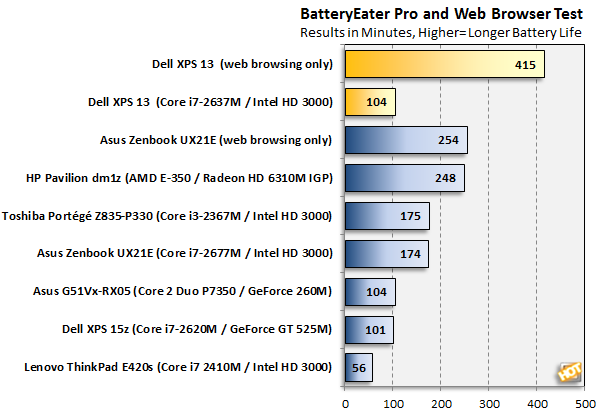
As you can see, the XPS 13 really sips power under light workloads in the web browsing test, besting the 12-inch Zenbook by a wide margin. However, it also loses by a fairly significant margin under worst case conditions with Battery Eater Pro. For reference, the Asus Zenbook U21 has a 35Whr battery, while the Dell XPS 13 has a 47Whr battery built in.
Regardless, it appears that Dell more aggressively Turbos up the CPU under workloads but also has Windows power plan settings configured to dial things back hard when idle or with light loads. This would explain why the XPS 13, with a slightly slower CPU than the Zenbook, beat all others by a small margin in our performance benchmarks, but also has the worst battery life under load and the best battery life so far when idle or under light loads (just browsing the web).
In short, this probably is what most end users would want. The XPS 13 cranks up quick to crunch workloads on demand but then pulls way back down when idle or when workloads are light, in order to maximize battery life.
Incidentally, we looped a 1080p H.264 video clip continuously on a full charge and the XPS 13 lasted 4 hours almost to the minute, again at 50% display brightness. Not bad at all.
Performance Summary and Conclusion
The Dell XPS 13 ultrabook offered up exceptional performance on all levels. This machine is the fastest ultrabook we've tested to date, and we've looked at machines from Toshiba, Lenovo and Asus thus far. The XPS 13 took the lead in performance by a small margin in all tests, though in some cases it achieved this with a slightly slower processor. In terms of battery life, Dell's new ultrabook also put up some of the best light workload numbers we've seen yet from a notebook, but also drained the battery the quickest of the current batch of ultrabooks we've tested when under heavy workloads. This may or may not be a bad thing from your perspective. The XPS 13 offers a little bit of the best of both worlds; performance when you need it, battery life be darned, but miserly consumption when you don't need it.


A good friend of ours said the Dell XPS 13 is an ultrabook that "could steal customers from Apple." That may be a stretch, depending on your point of view, but we'd definitely say the Dell XPS 13 is seriously tough competition for any manufacturer in the ultralight notebook space, Apple or otherwise. However, Apple has done a magnificent job over the years cultivating extremely loyal customers. Whether you believe it's out of blind brand worship or that they just make products that good, the loyalty is unmistakable and almost unfailing. And of course, a total solution product like a notebook has a software component with the OS that is a critical differentiator as well. That said, the "PC" industry obviously saw the writing on the wall when they got behind the ultrabook product category with Intel.
Thin and light, with much less compromise on performance and functionality is what drives innovation in mobile computing now and the Dell XPS 13 is near-perfect example of what this new breed of machines called "ultrabooks" should be capable of. We would have liked it to be a little quieter at times and wish there was an SD card slot on board, along with a more rugged keyboard, but really, that's splitting hairs when you get down to it. It may not be a price leader either, at $999 for the base model and $1499 for the system we tested with its beefy 256GB SSD, but then again, this is an ultrabook that delivers on the "ultra" part of its branding better than most we've tested to date. We're eager to see what Dell delivers next in their lineup.
| Prons | Cons |
|
|
From:hothardware.com